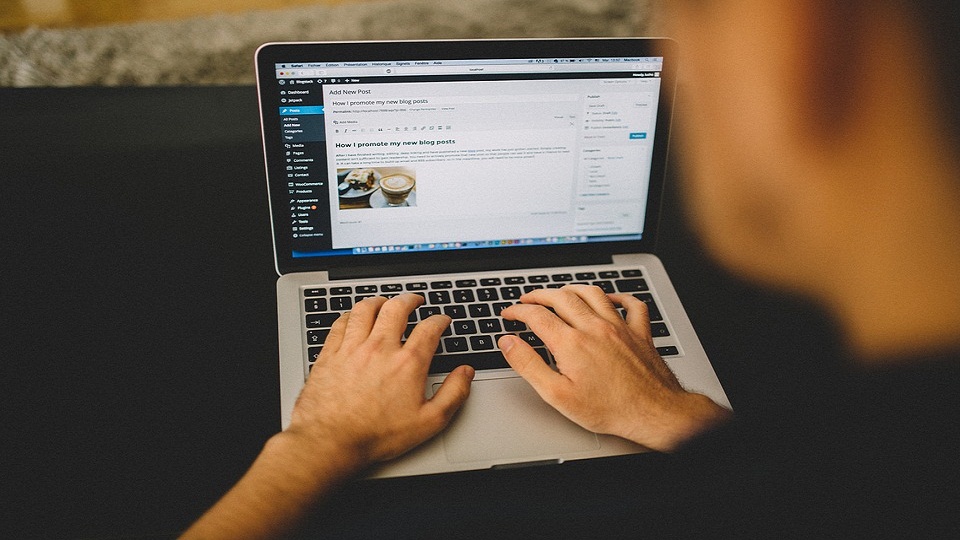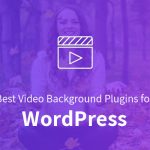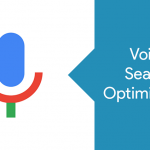WordPress has been the most sought after open source platform to build websites on because of how easy it is to use and all the customization it offers. In its initial years, WordPress was almost exclusively used for blogging. If you can find a customizable WordPress theme, then half your job is done.
With time, WordPress evolved to become of the strongest content management systems. There are thousands of themes that offer brilliant designs and layouts for all kinds of websites.
Whatever the nature of your website – business, blog, e-commerce, etc. – there are plenty of ways to make it look highly professional with a great UI/UX. There are customizable virtual stores to personalized blog features that you can have with themes that allow you to do so.
Several themes on WordPress can be customized to make it fit your brand. Different websites have different needs for which a certain deal of personalization is necessary.
Most of the coding is already done for you and all you need to do is tweak it to make it work for you. In this article, we will talk about different ways of how to personalize WordPress theme to make it fir your brand.
1. Child Theme
A child theme is a reflection of the original theme to which you can make any modifications you need. These changes won’t affect the original theme but will still reflect in your website.
A child theme keeps the original theme secure. You need a child theme so your changes aren’t deleted when the original or parent theme goes through a routine update. Child themes are not affected by such updates and your modifications will be in place until you make any changes yourself.
2. Basic Customization
Go to ‘customize’ in your dashboard and click on site identity. There you can add title, logo, header image, change colour, background, and alter the text.
You can also add a new menu or change the location of the current menu and make more changes. You can even set a static home page and choose a page to be used as the front page of your website and one blank page for your blog.
3. CSS Editing
Do a little research on CSS and you will be able to make a lot of tweaks to colours, fonts, and styles to your WordPress theme. But if you aren’t up to that, you can use CSS style editors such as Yellow Pencil Visual CSS Style Editor for easy modifications.
This is a premium plugin which makes editing very simple.
4. Custom Code
If you have basic knowledge of coding, then you can create custom codes for personalize WordPress theme. By adding specific codes to your style.css file, you can alter your title page.
With a little research and you will be able to find more codes for further customizations.
5. Plugins
There are several plugins for customization too. With the right kind of plugin, you can alter page settings and what they look like.
There are plugins that make the functionality of a website customizable too. Check thoroughly for free and premium plugins. Each one comes with different functions and you might want to be sure of what you install.
6. Order of Customization
When you have to customize anything, however small, you don’t need to go to the template files for it. Check if the theme option works.
Use the CSS to alter design if needed. For any structural modifications, simply use the funtions.php files. Then add new template files to your existing child theme. And later use a plugin only if you need bigger changes.
7. Using Customizer
Customizer is a framework added by WordPress. This is very useful for developers working with themes. You can find it in the WordPress admin bar and access Customizer for your customizations.
See the preview of the changes you make as you go. All themes don’t have this feature. But if you can find one, your customization can be done very quickly and easily.
8. File Structure
It is very important to understand all the WordPress files and its structure to be able to tweak them as per your convenience. There’s the header file, which has several components like the style sheet links, side slider, menu, title of the site, and so on.
The index file is responsible for how the content of the website is shown as per the user’s request. The front page runs on the index.php file. It is a very important file for the website’s functionality. Then there’s the page file, which displays the page structure of the theme.
This file can be edited to change the way content is displayed on a page. The footer file comprises of the structure of the bottom of the theme. This file can also be edited and styled as per your needs.
9. Theme Stylesheet
You can override your theme’s settings to change your theme from a box like layout to a full wide layout. With a browser-debugging tool, you can locate the code of line of the stylesheet.
The only flipside of using the theme stylesheet is that your changes will be gone when the WordPress theme goes through an update. Unless you don’t intend to run an update, it is advised not to use this method.
10. Themes Option Page
Another way of editing the stylesheet is going to the admin panel and checking out the custom stylesheet option. If your theme is well coded, then this option will be available.
You can add custom code and even JavaScript too if the theme allows it. Go to theme options and then custom CSS and add your new code there.
Personalize WordPress theme is necessary when you need a few things that your current theme doesn’t give you.
You can get professional help from developers for this, but if you learn to do it yourself, you will not only save money but also pick up skills required to make these changes in the future.